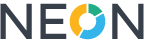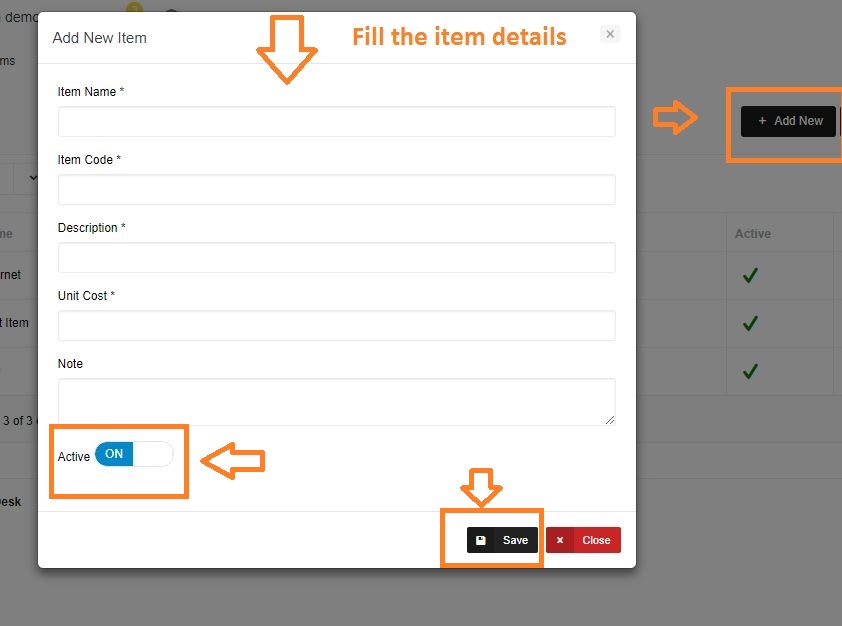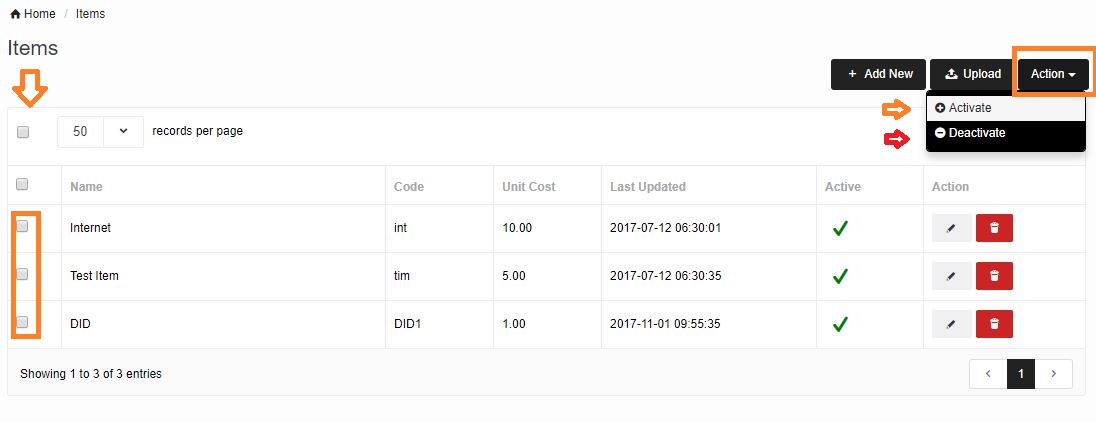Items
Here you can manage your items.
Adding New Item
To add new items follow below steps
- Click on the button Add new.
- New pop up window will be open
- Enter all the required information i.e.; Name, Item code, Description, Unit cost, Note.
- Click the Active button to “ON”.
- Click on save.
| Field | Description |
| Item Name | Name of the product |
| Item Code | A number assigned to item |
| Description | Information about the item |
| Unit Cost | Price of the item |
| Note | Any additional notes directly relevant to items |
| Active | Switch OFF to deactivate item |
Add bulk items
To add items in bulk follow below steps
- Click on upload button
- New window will open click on browse button and upload the file in (.xls, .xlxs, .csv) format
- Then click on upload
Active/Deactivate bulk items
To activate or deactivate items in bulk follow below steps
- Click on the check boxes next to items which need to activate or deactivate.
- Then click on the Action button from the top right most corner.
- Then choose the option active or deactivate.
- Once completed Message will appear in a green box item status has been changed.