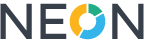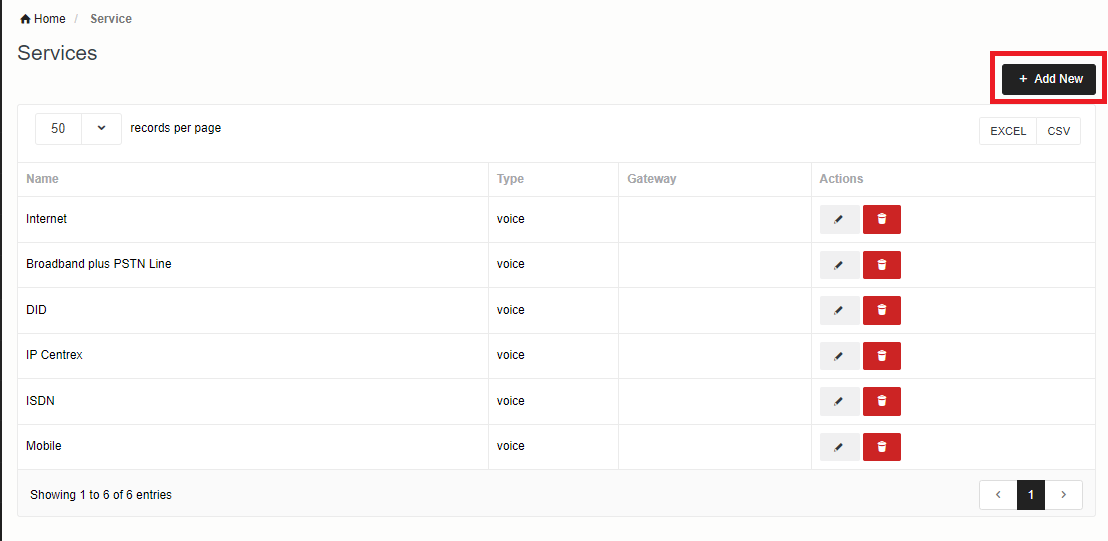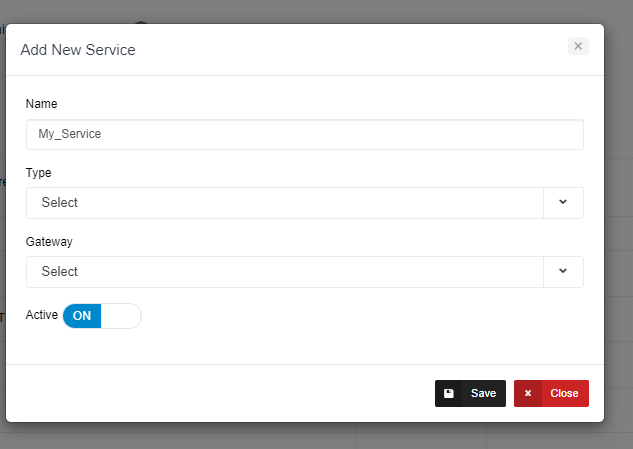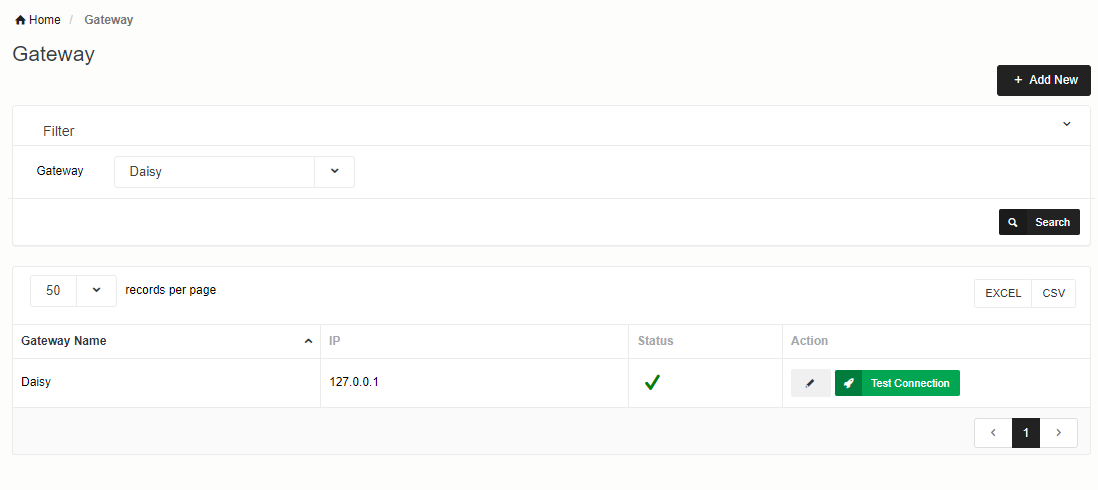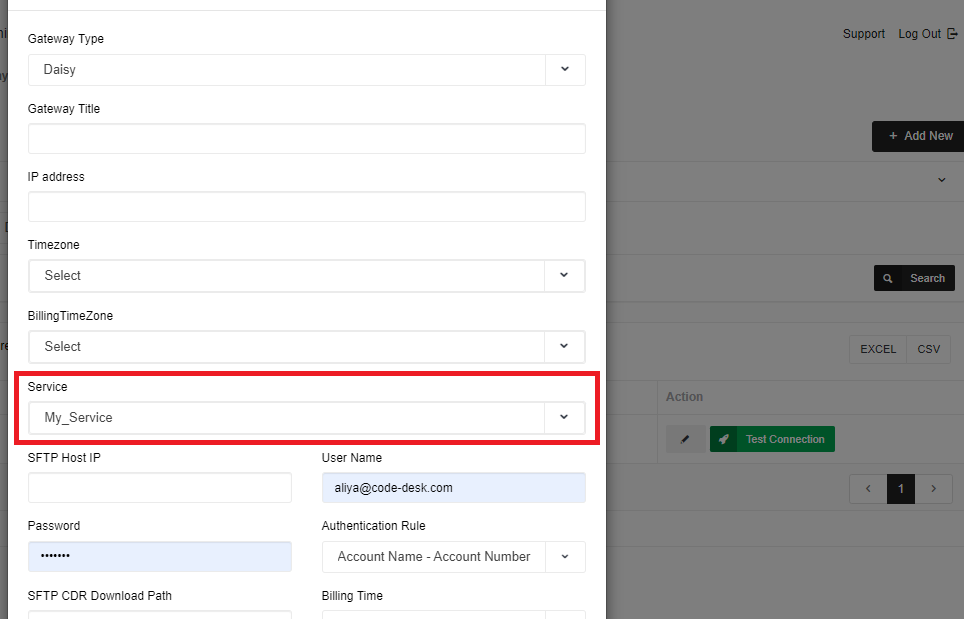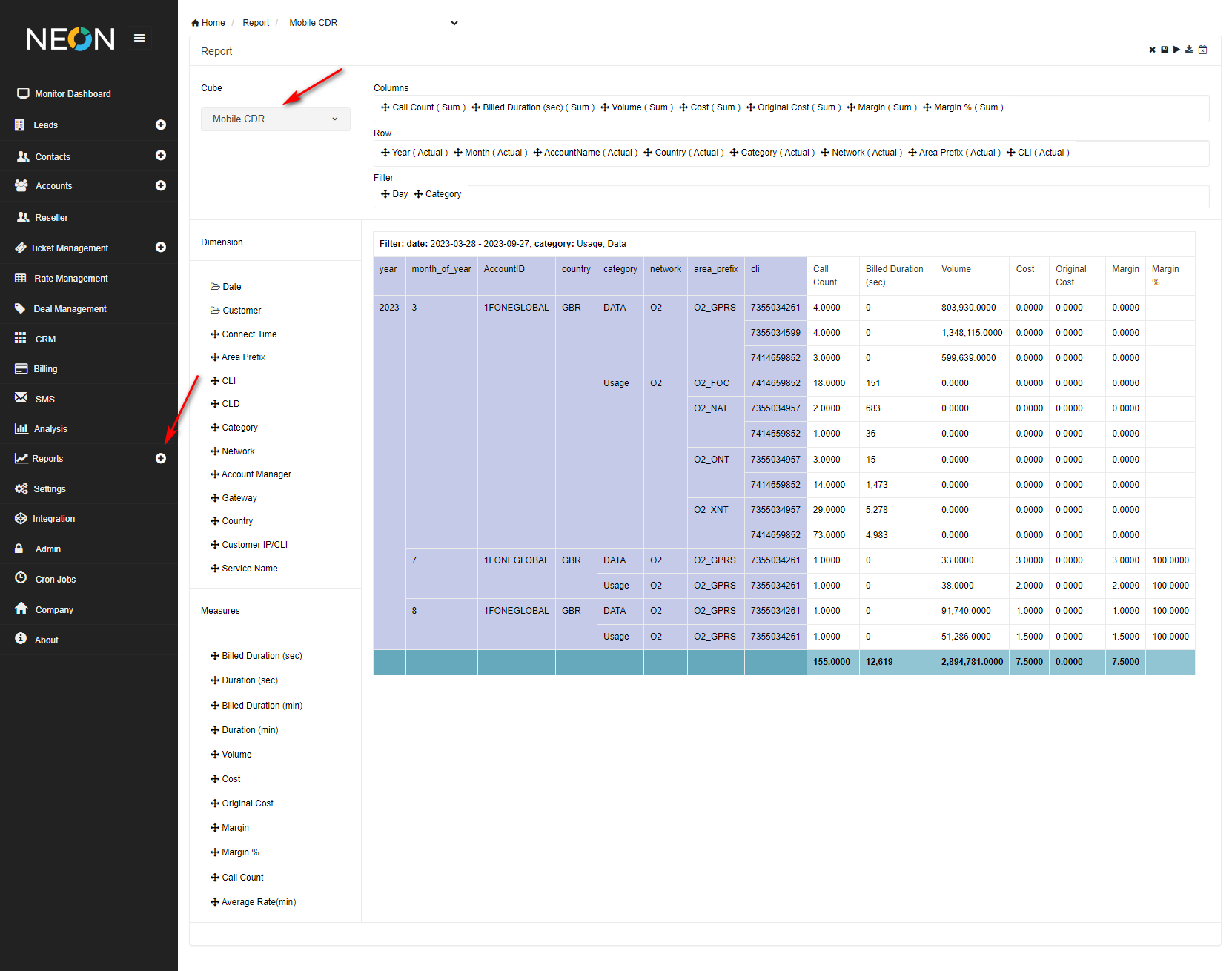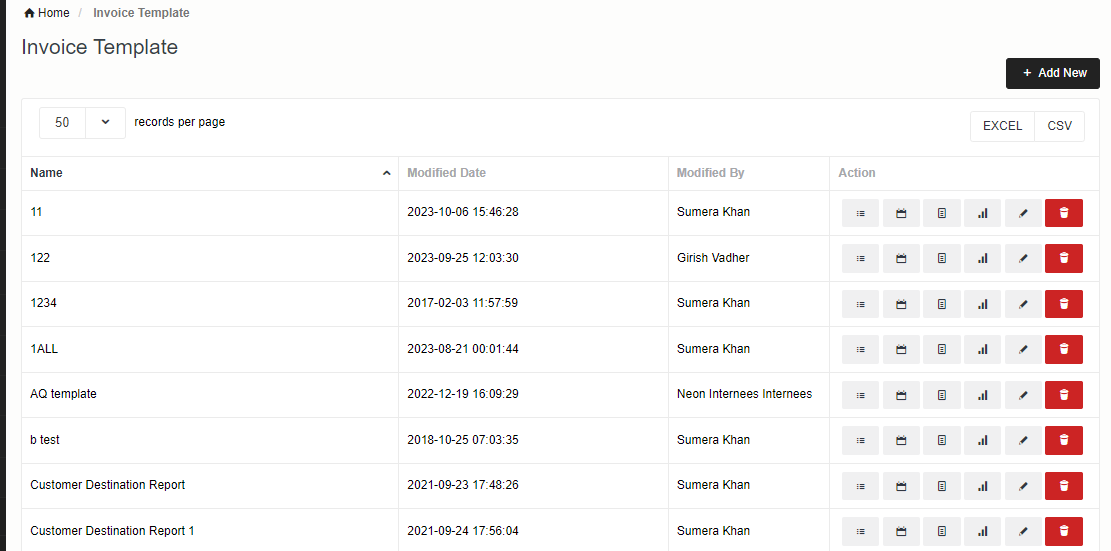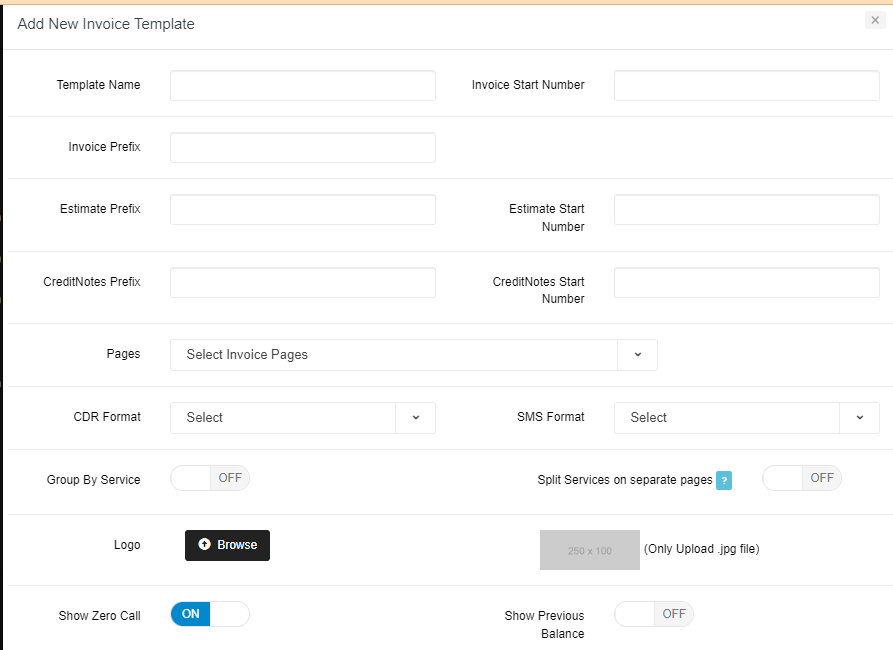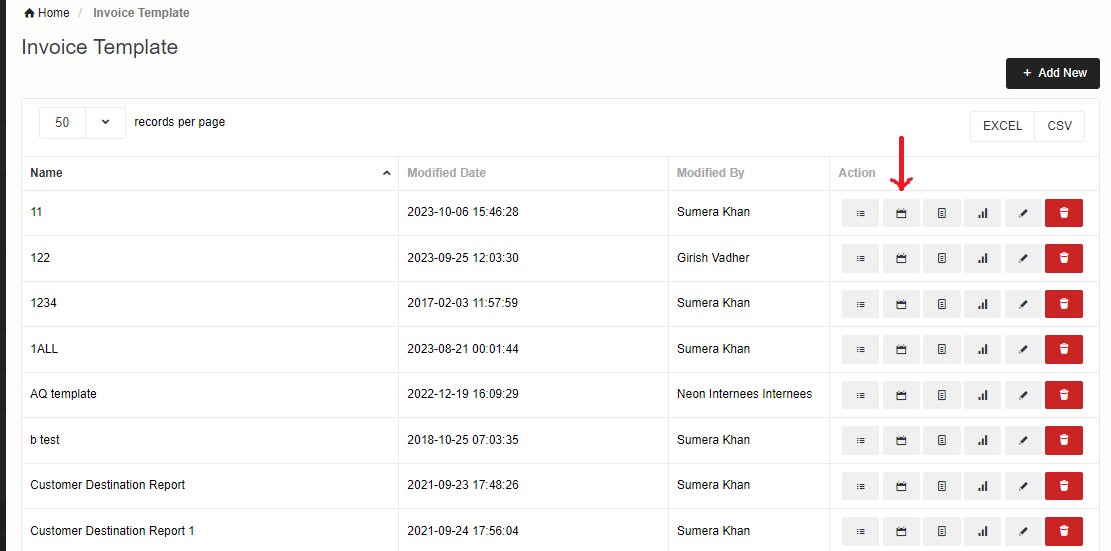Giacom Integration
In order to setup integration with Giacom follow the below steps:
1) Create a Service for Giacom
To create the service please go to Billing> Services:
Here please give a name to your service and click on the save button. Your service will be added.
2) Giacom Integration
To integrate with Giacom go to Integration>Billing Gateways > click on Giacom. The following window will be opened and now click on the Add New button
Here we need SFTP details like HostName, UserName, Password, and File Path. Select the service which you want to add. Please enter all details and click on save button.
If the rerate option is ON (you are rating in NEON) then you need to create the Rate Table.
3) Mobile Rate Table Setup
To setup Mobile Rate Tables click on this link
4) Mobile CDR Report
From the side bar click on the Reports Plus button and select Moblie CDR from the Cube section. Now you can drag and drop your dimensions and measure in columns, rows, and filter fields. Now you can save and run your report.
5) Set Invoice Template and Periodic View
You can set invoice templates according to your needs. To set your template please go to Billing> Invoice Template. Click on the Add New button.
Please enter the required fields and click on the save button.
Now click on the Periodic View button.
Once you click on the Periodic View button, the following screen will open. Her you can set your invoice template for mobile CDRs.
6) Account Setup
Once you have set up the integration and invoice template you can go to Accounts and add your mobile customer accounts. The service you created in the first step, add that service against the account, and add your customer CLIs under that service.
7) One-off/ Recurring Cost Comparison
To compare what Giacom is charging you and what you are charging your customer check this link