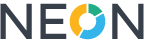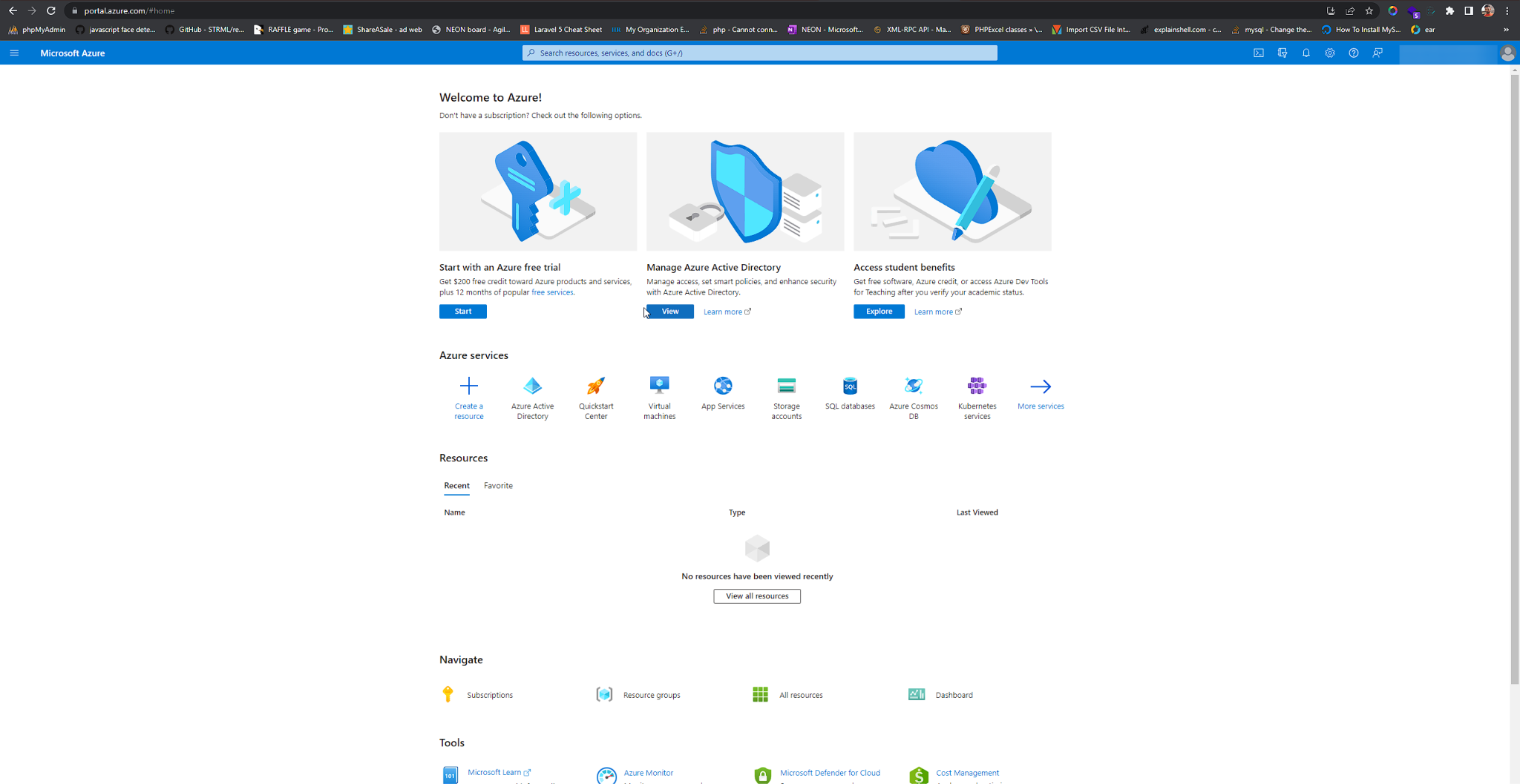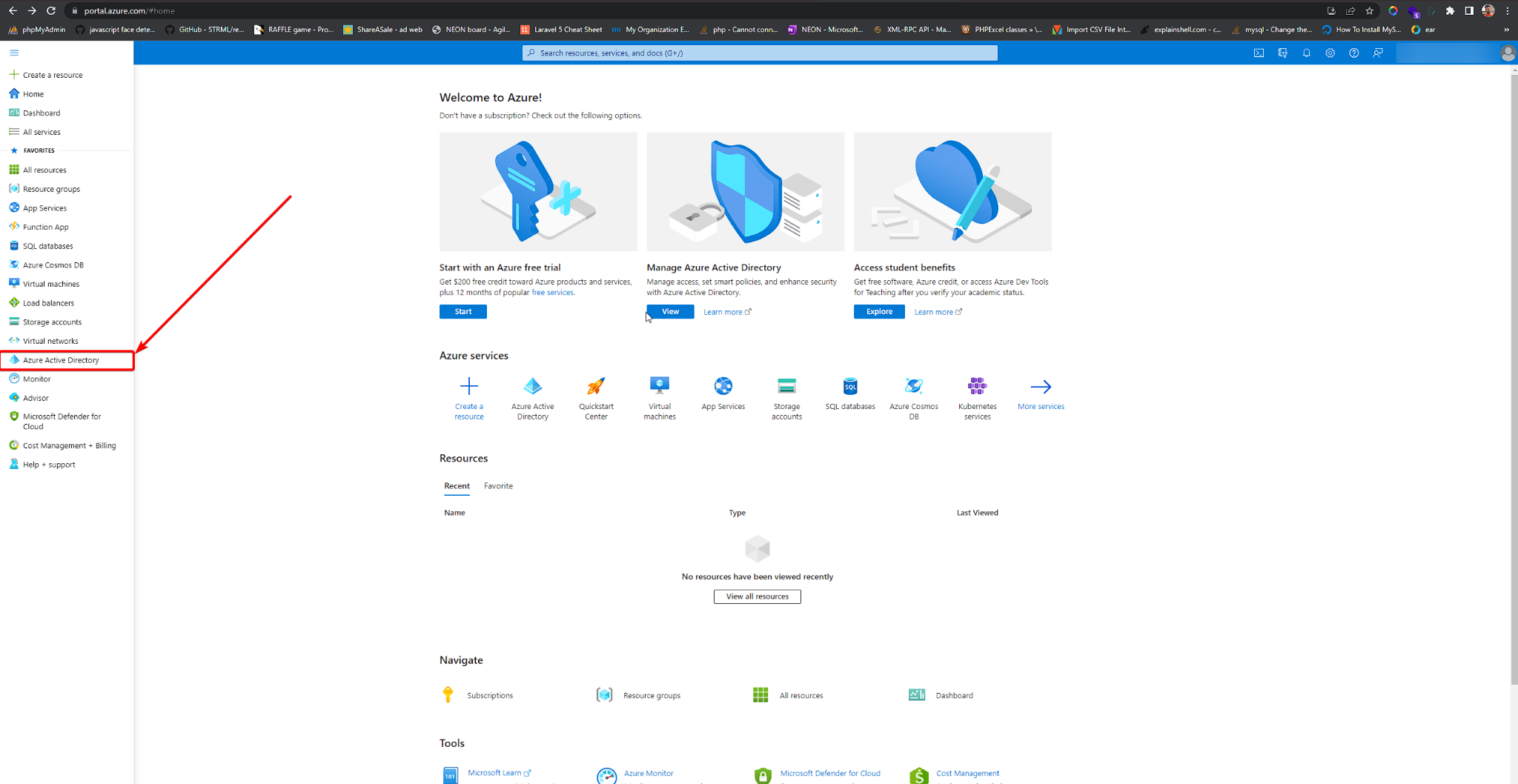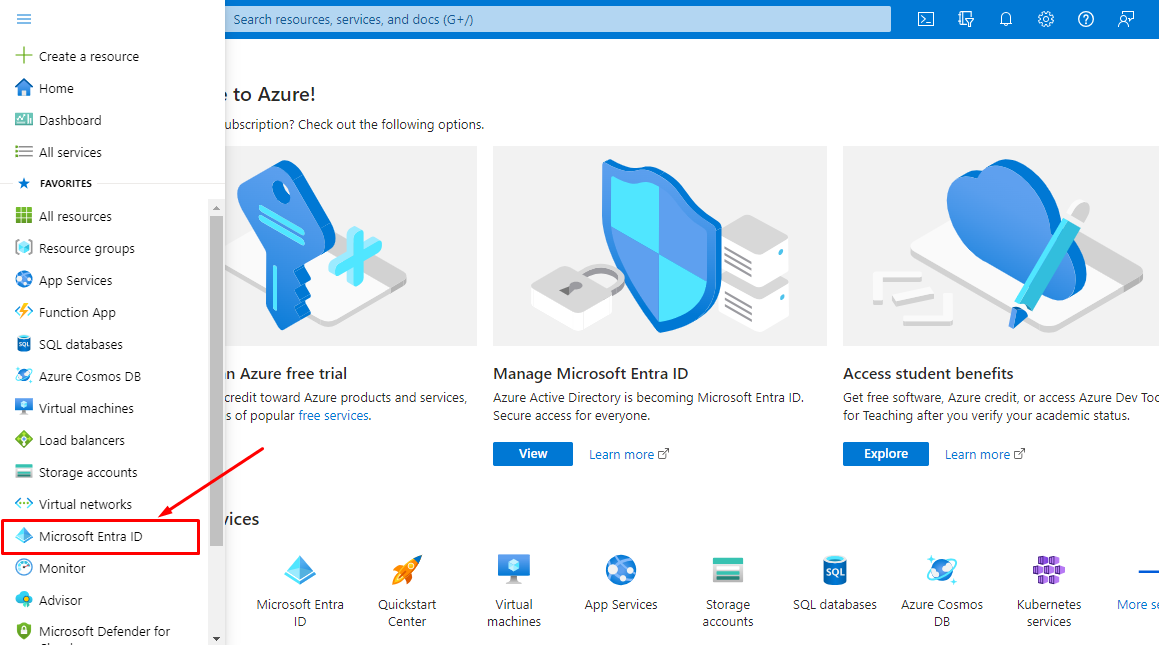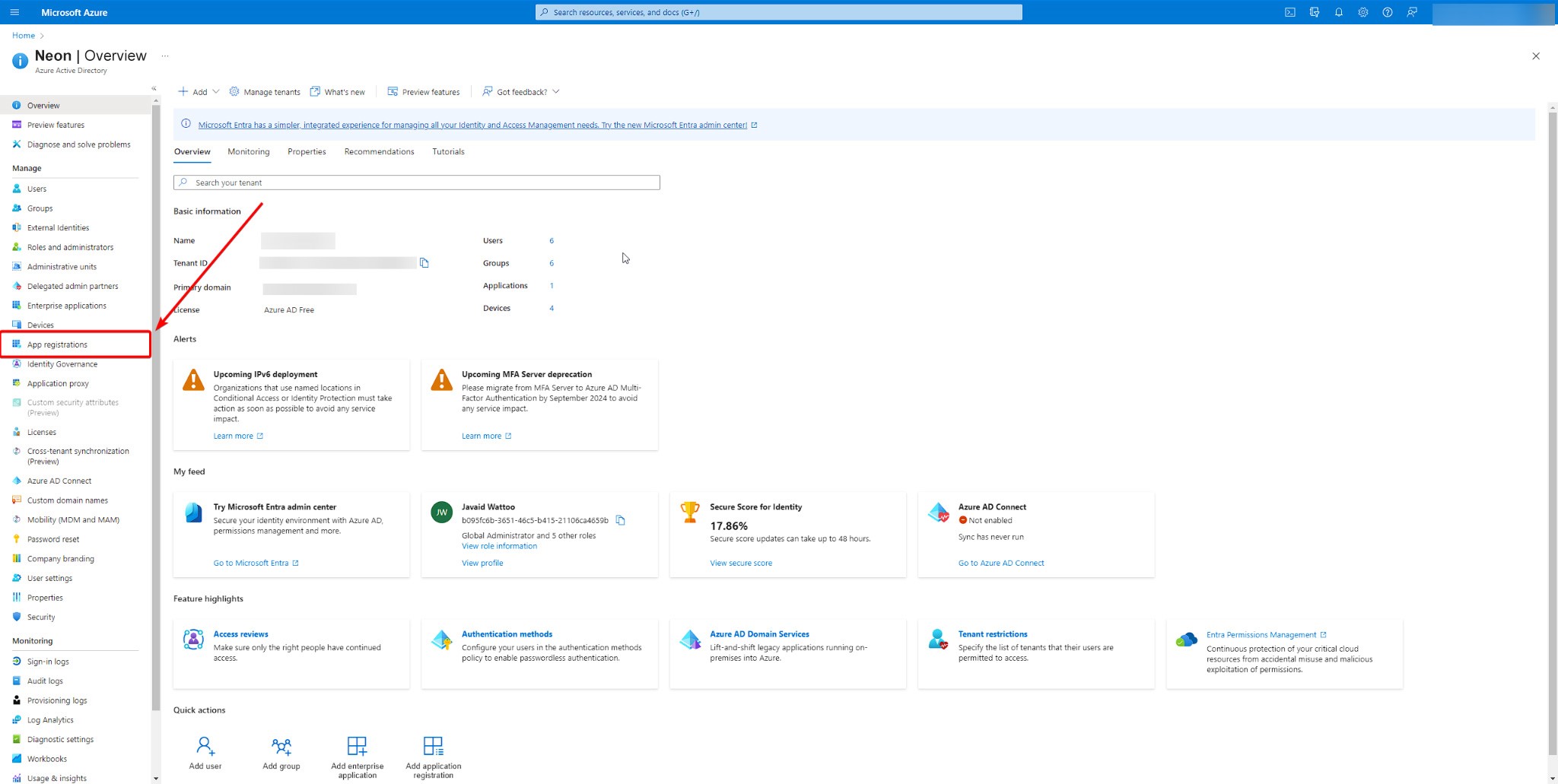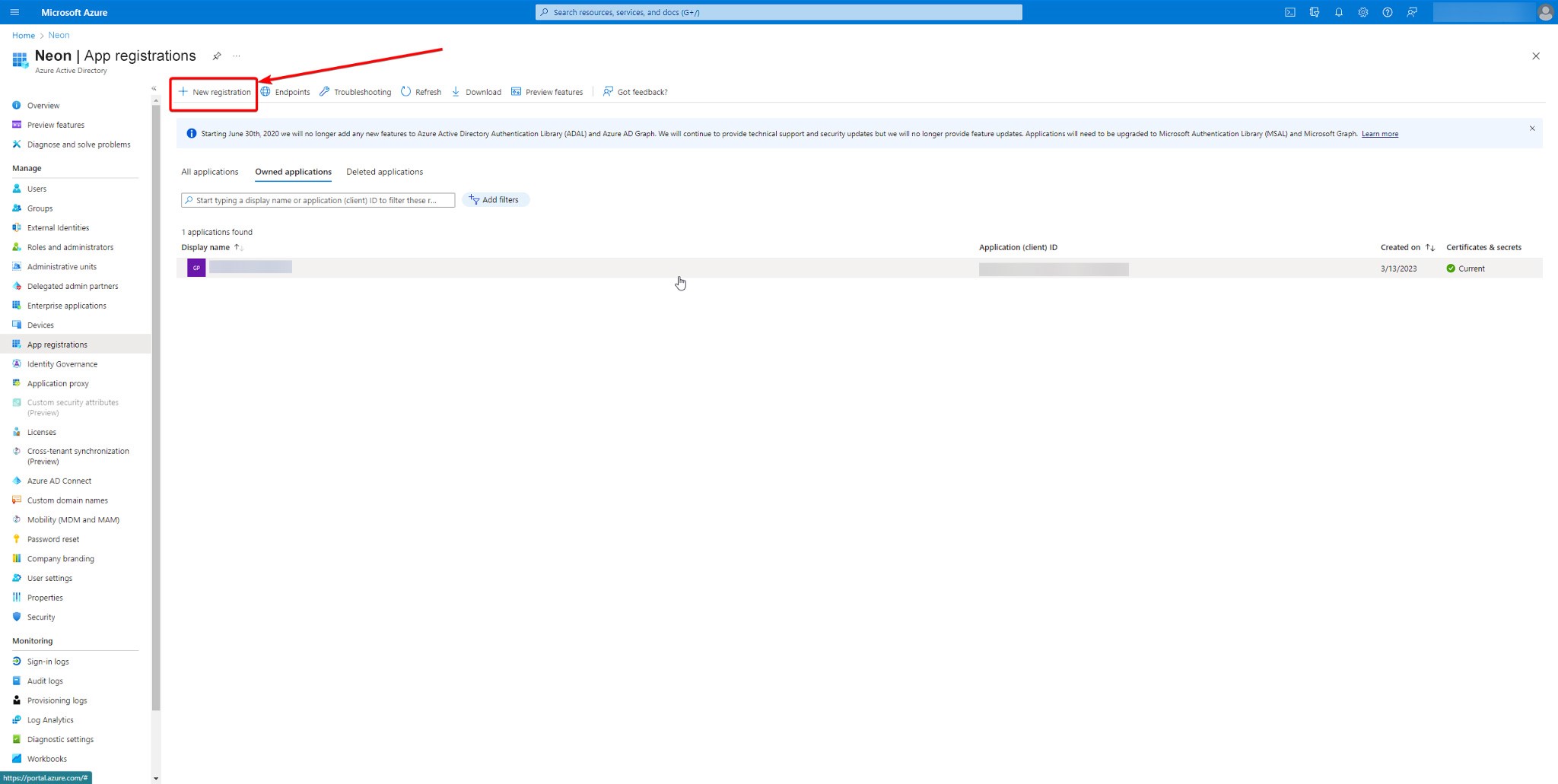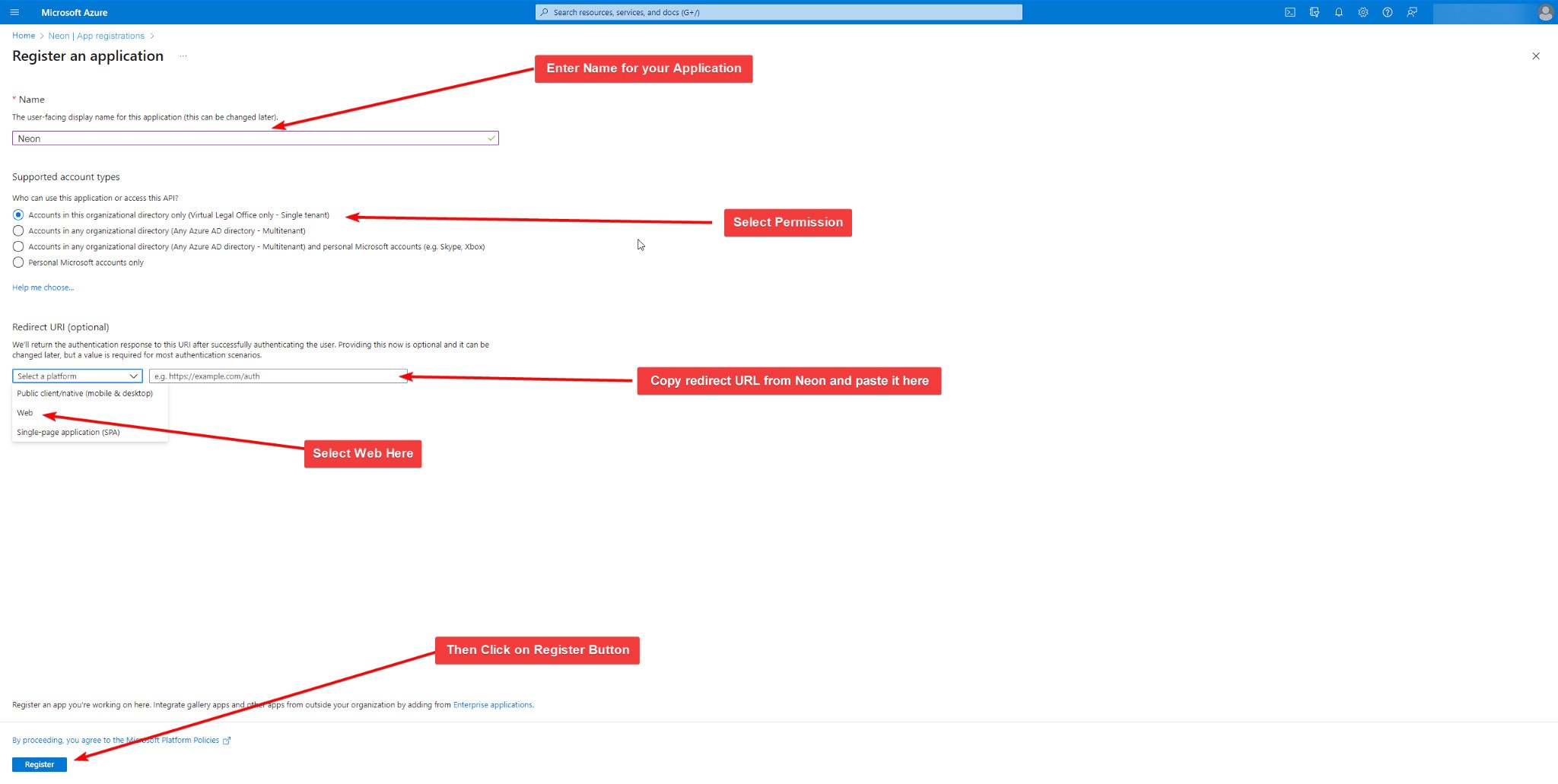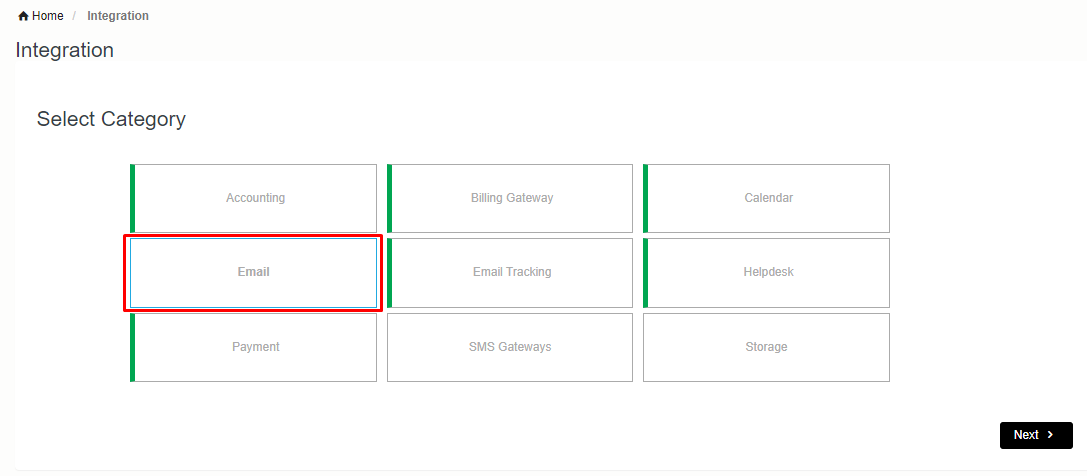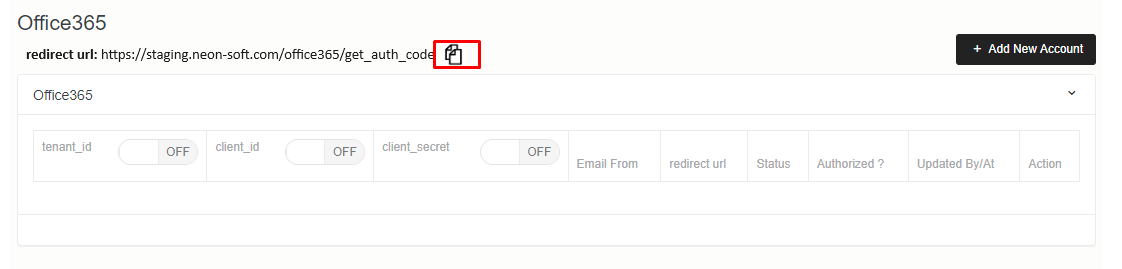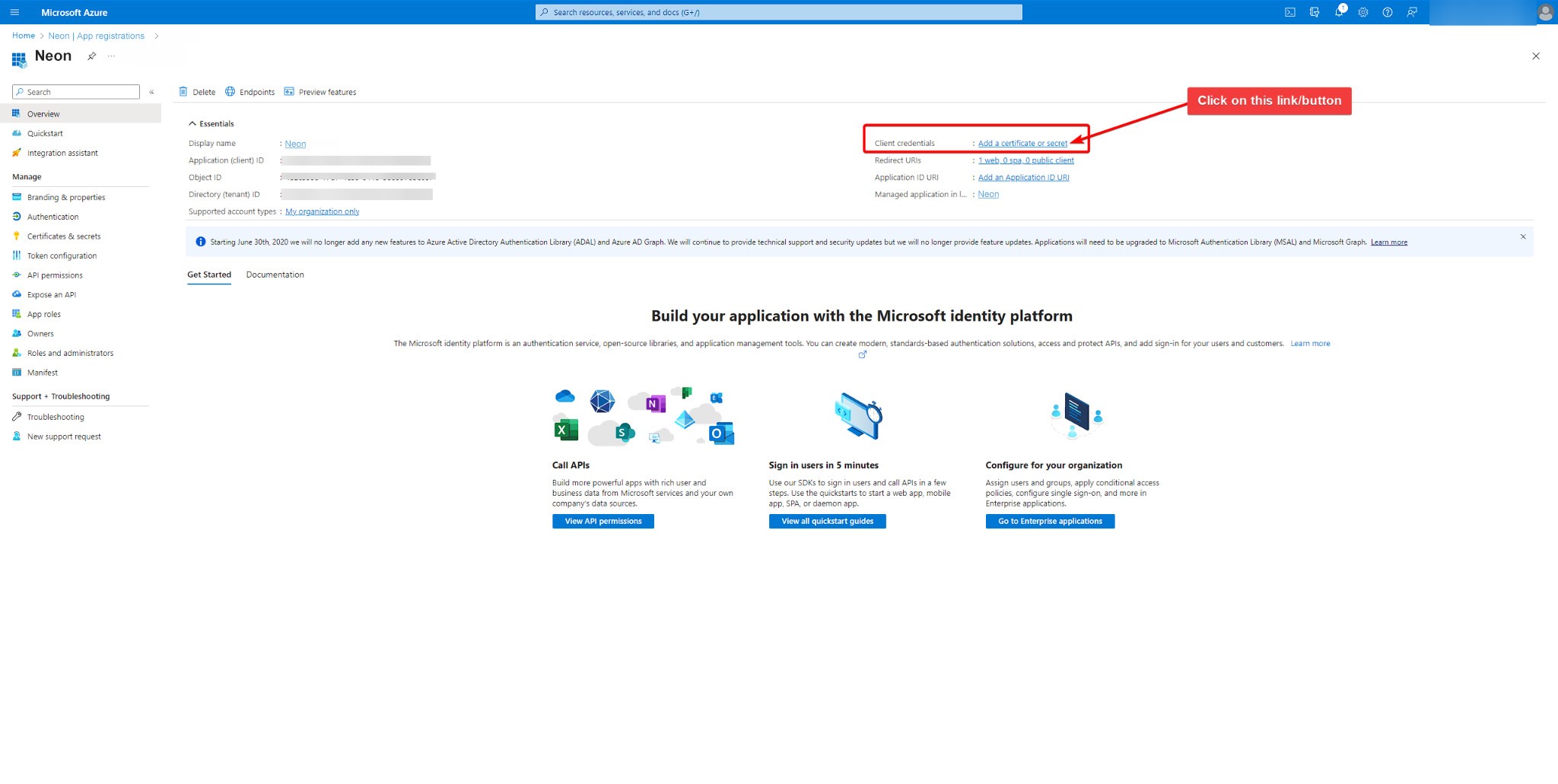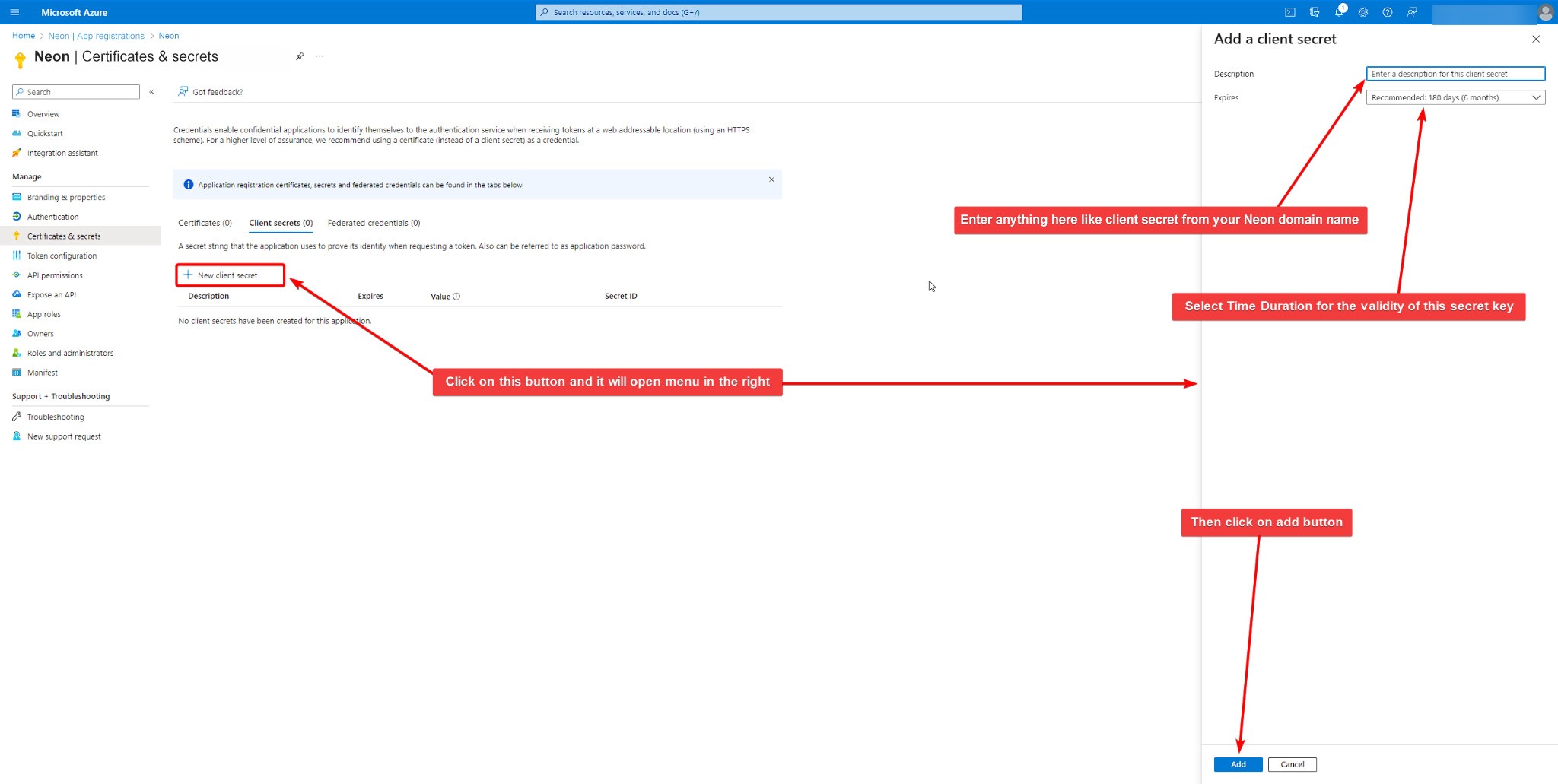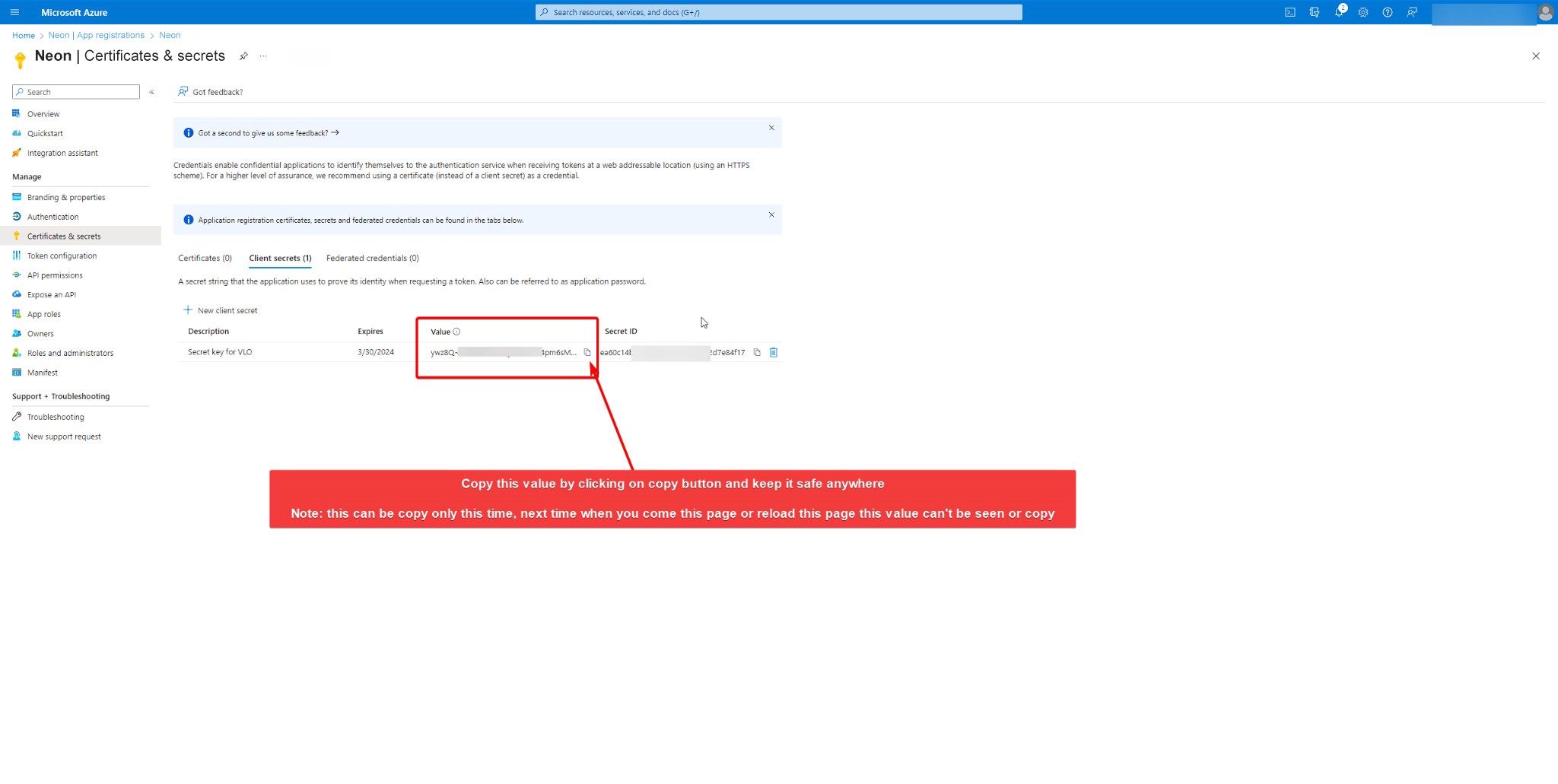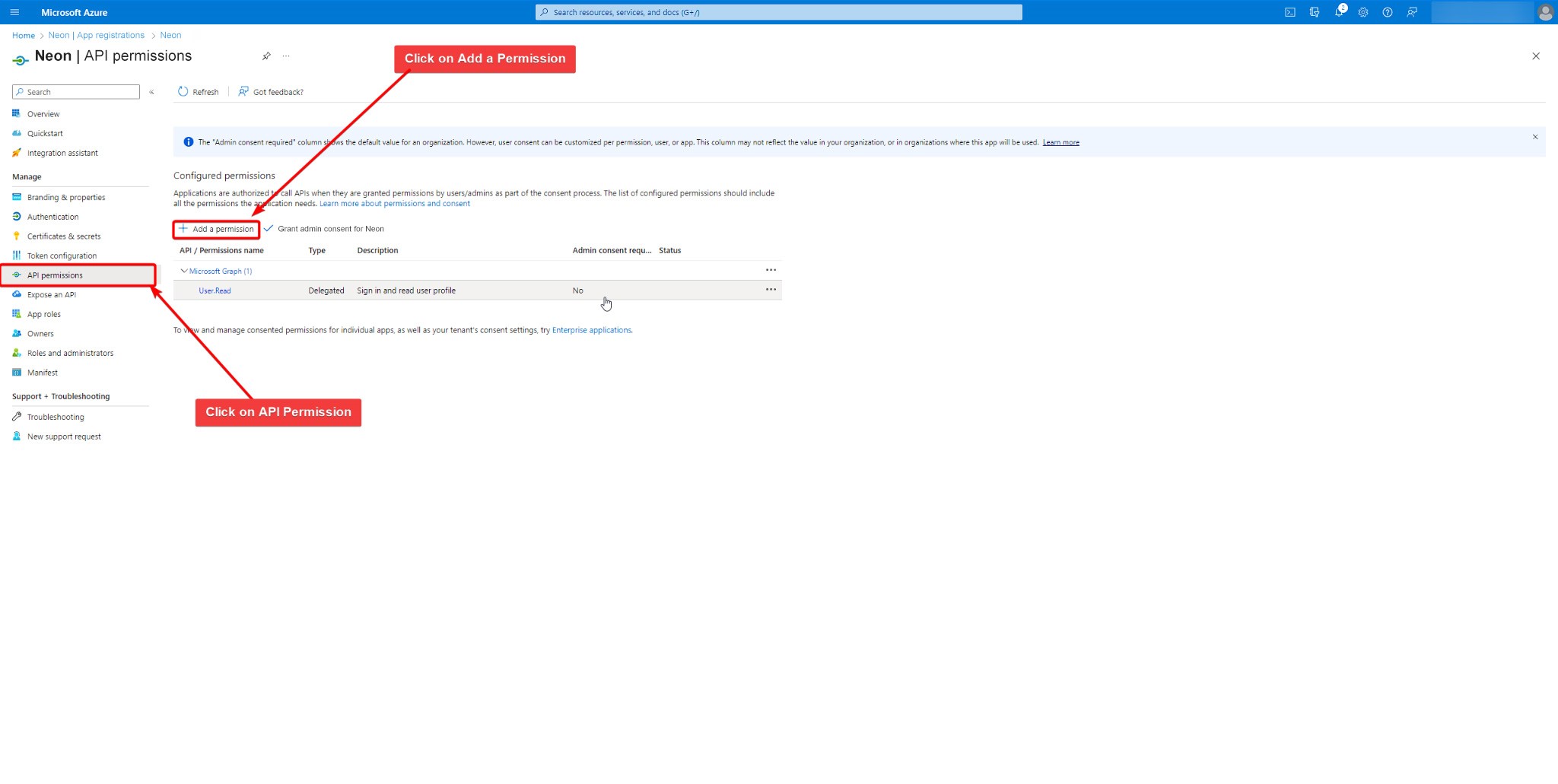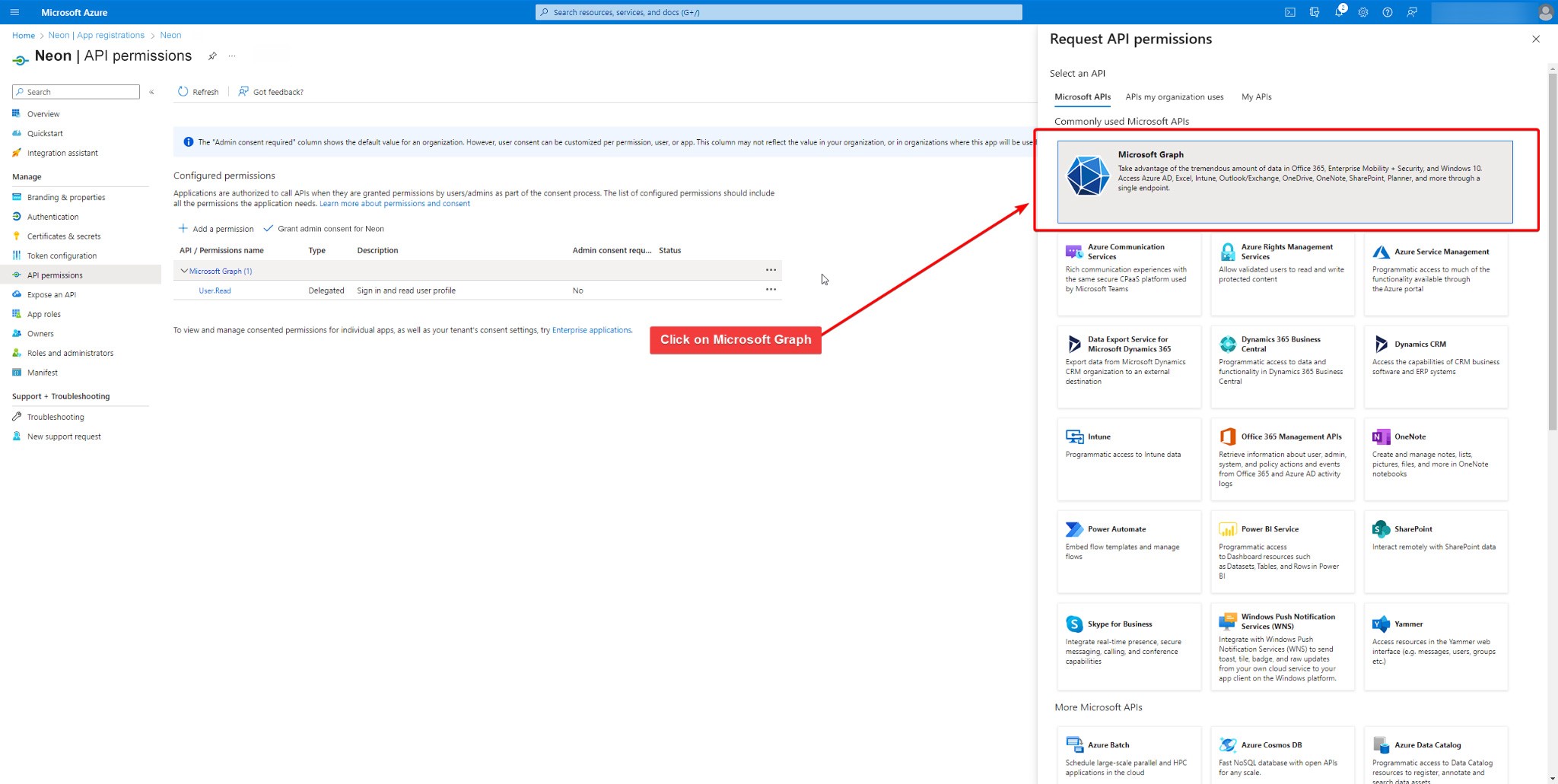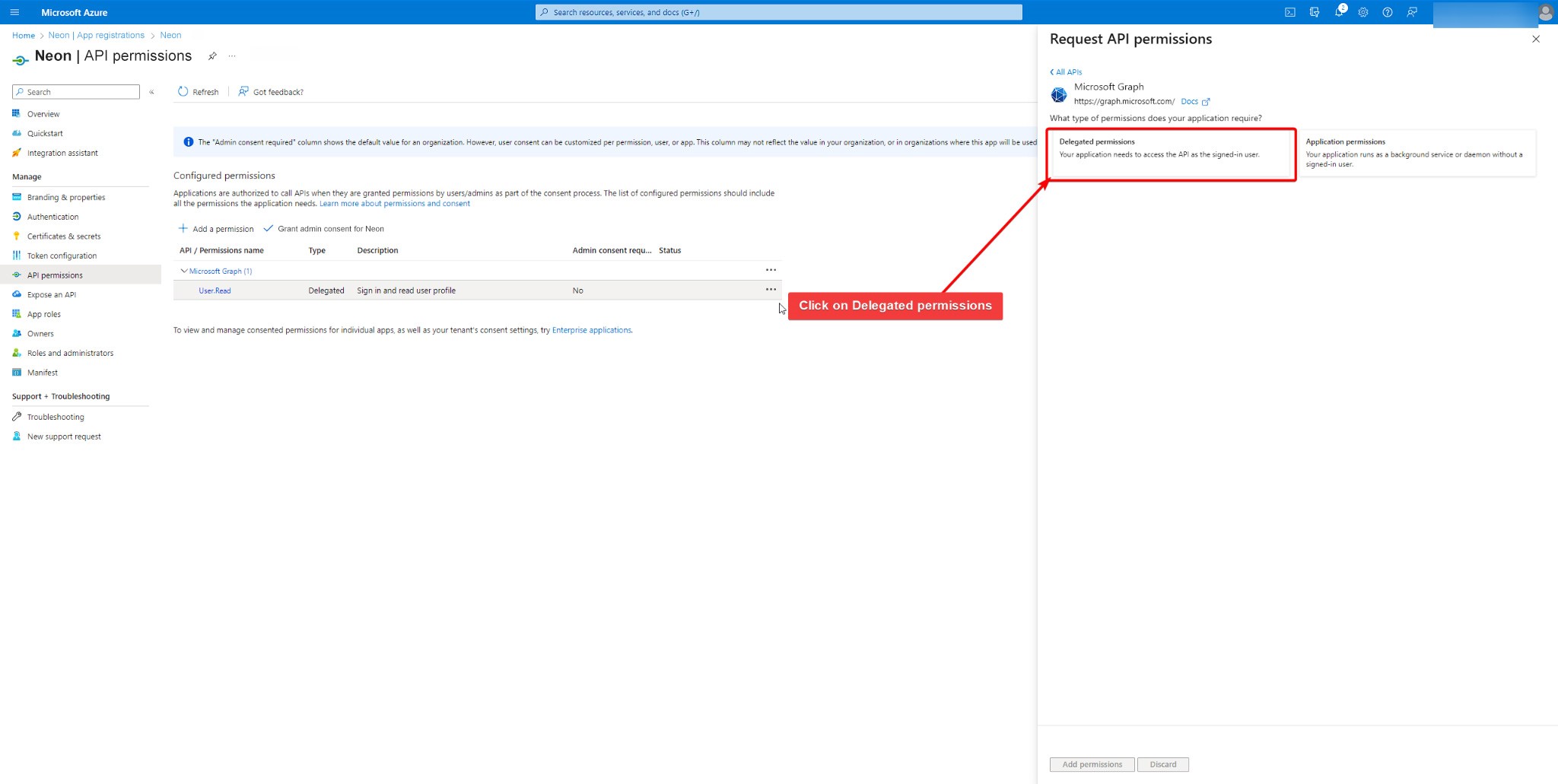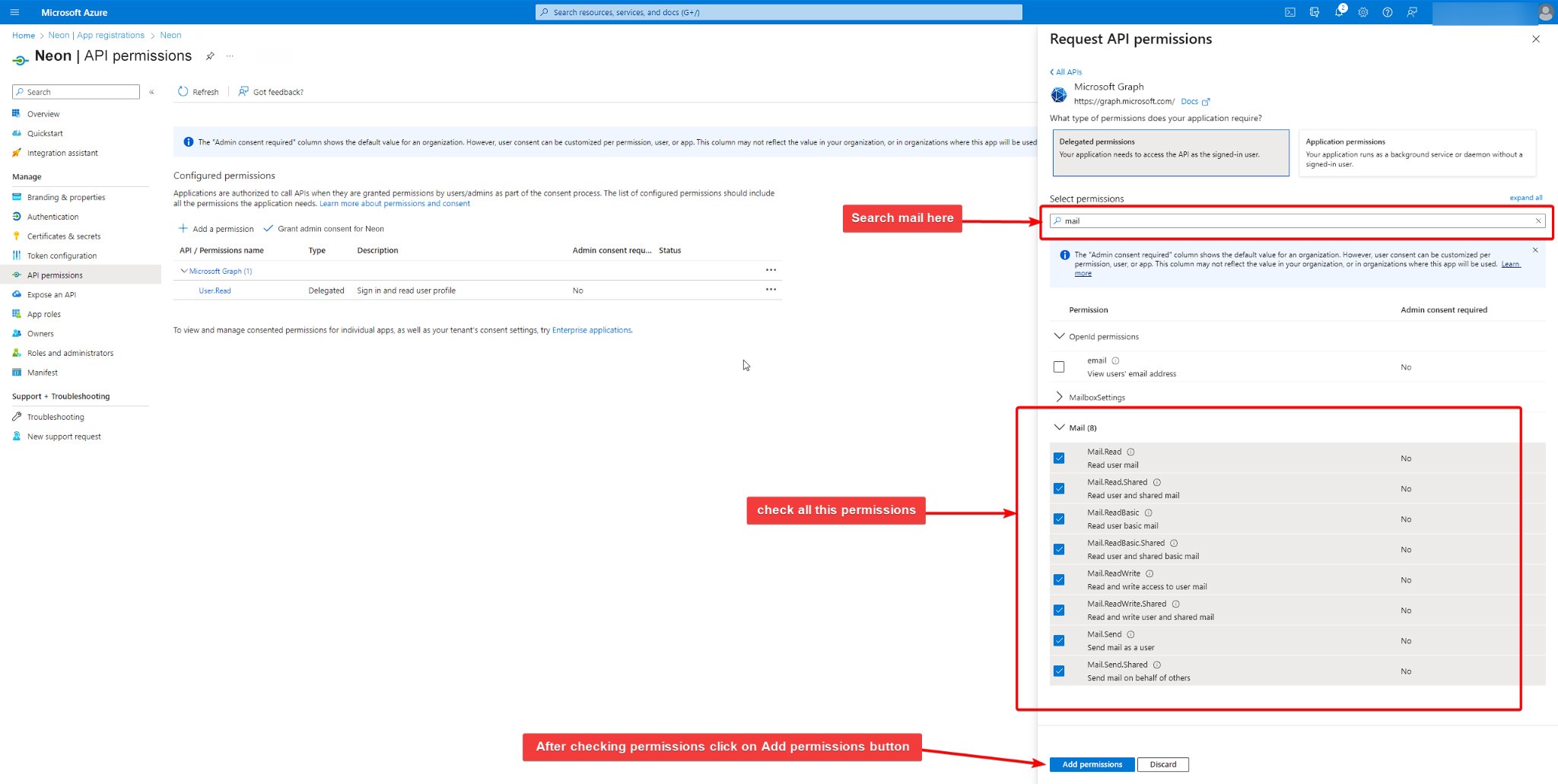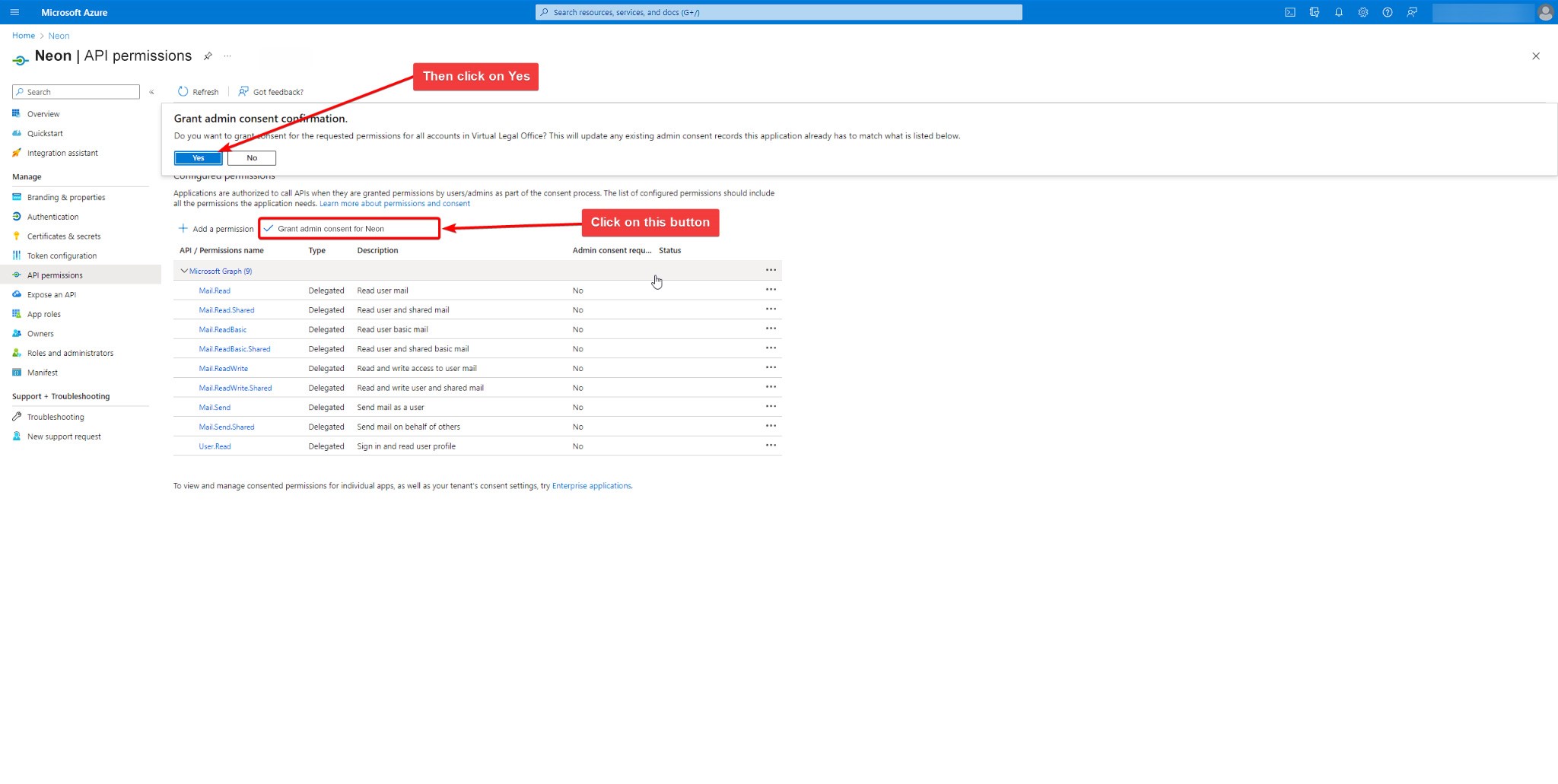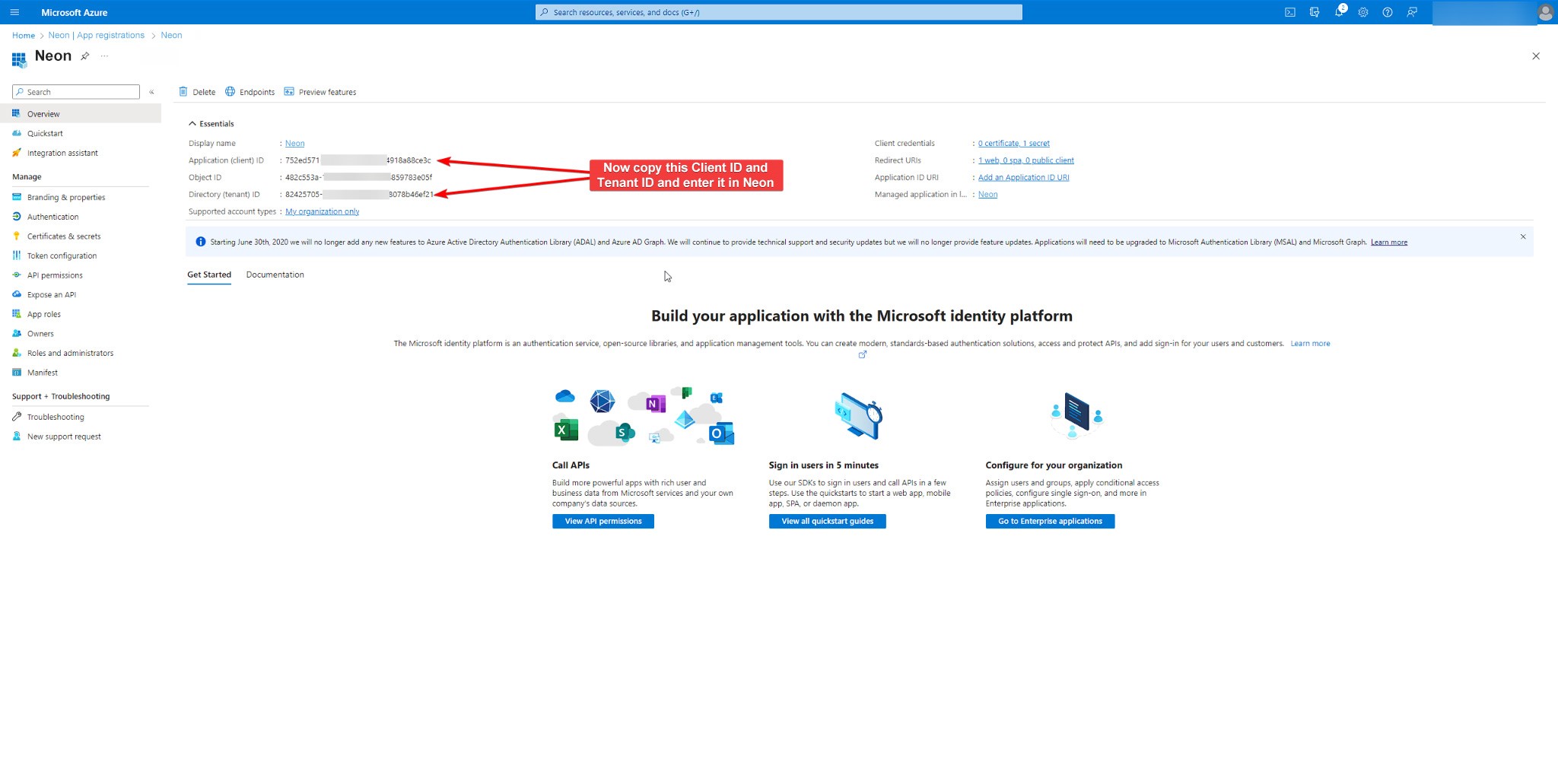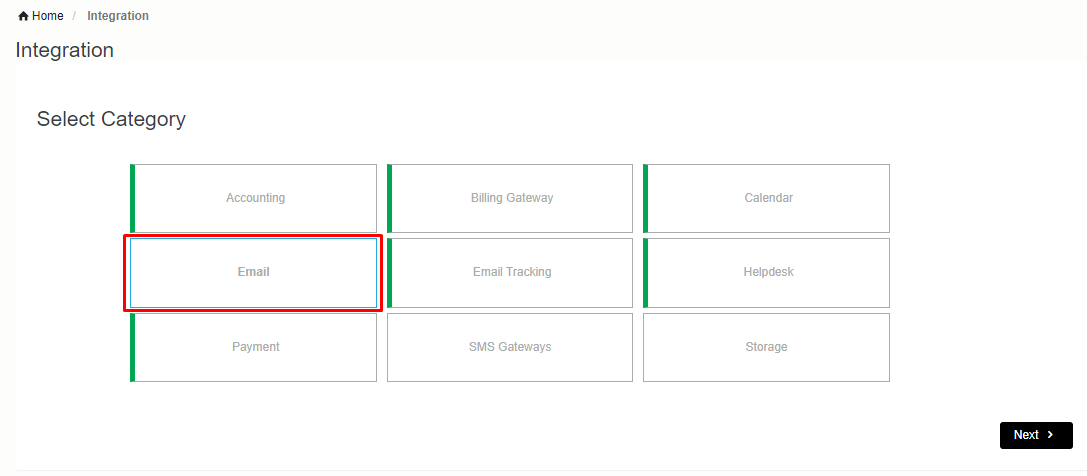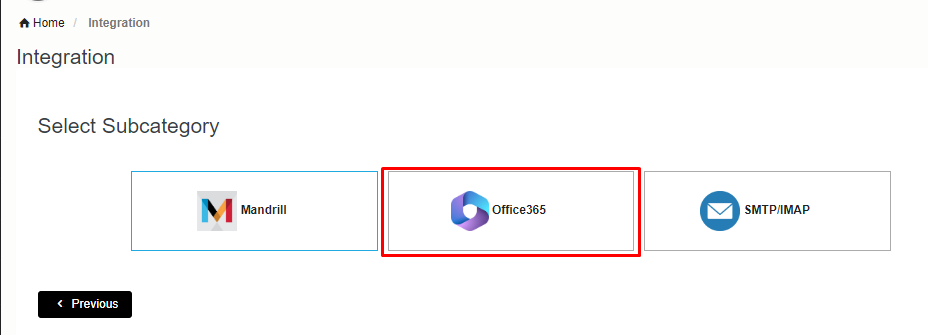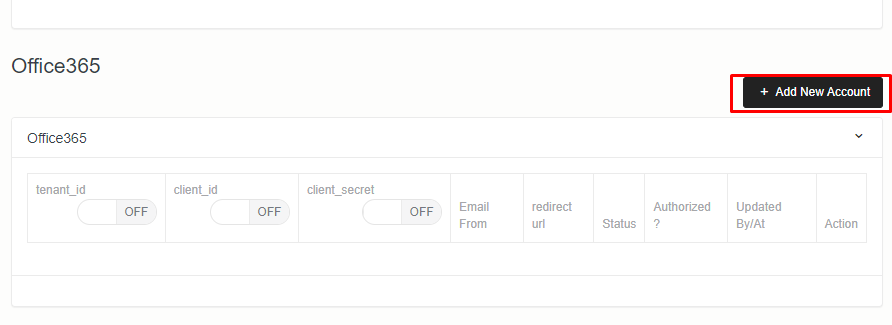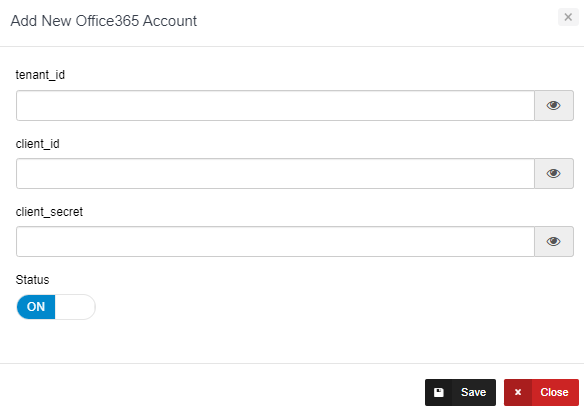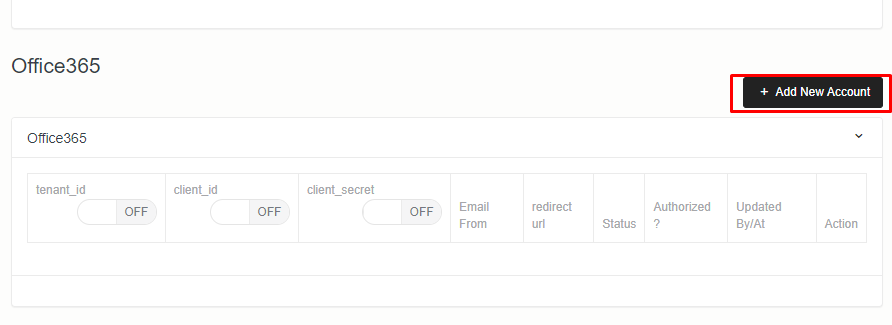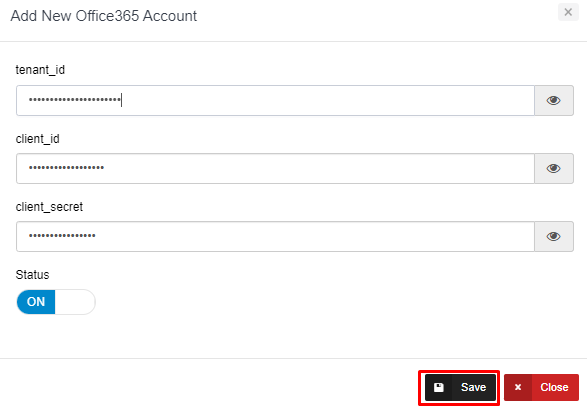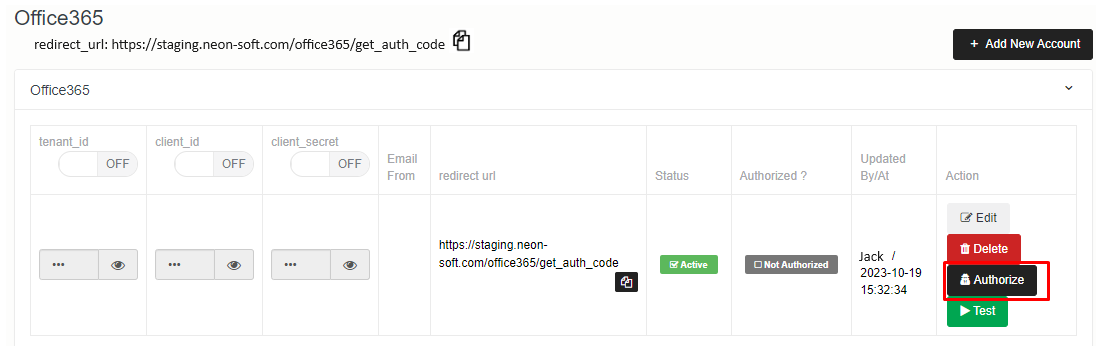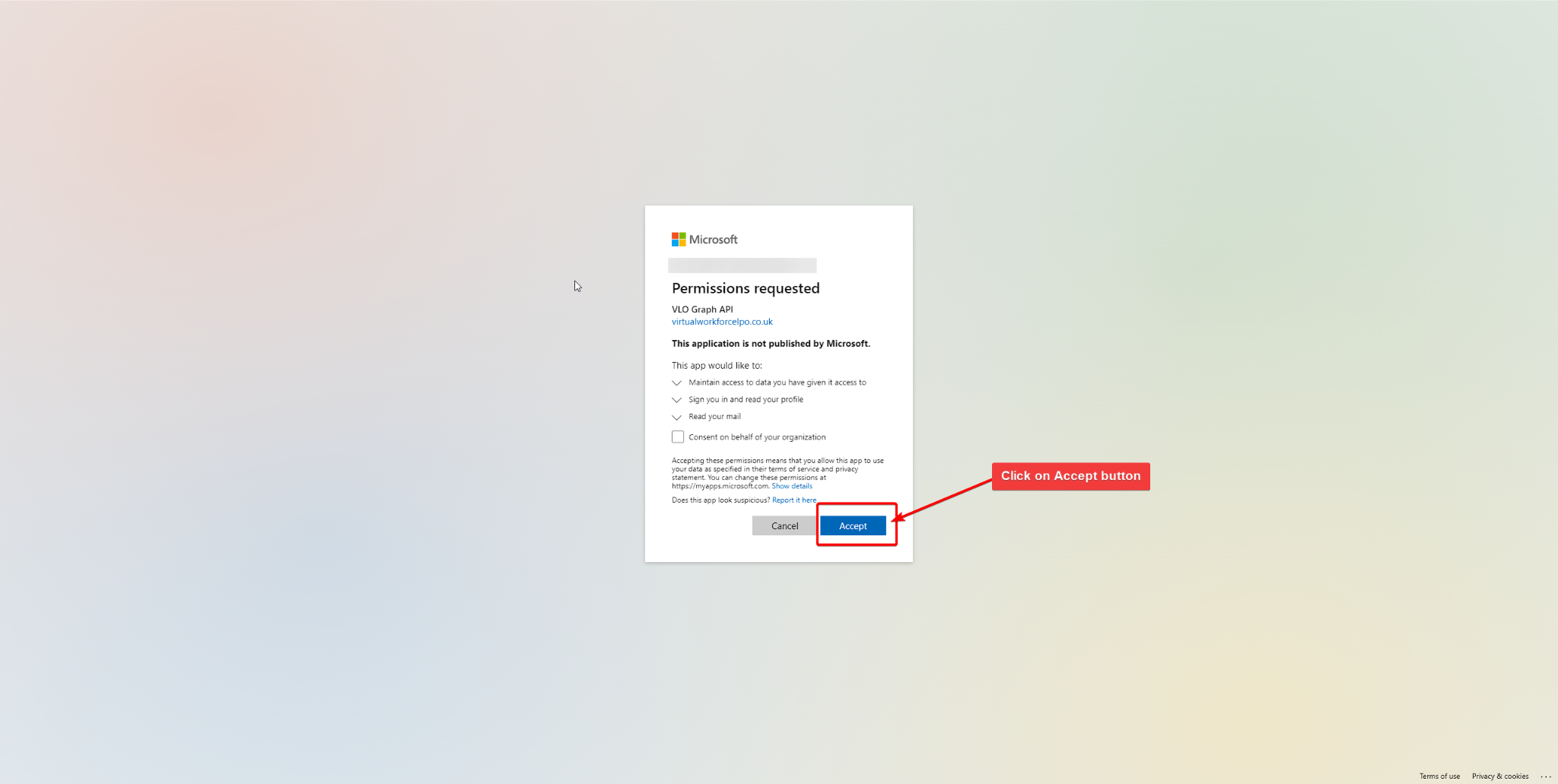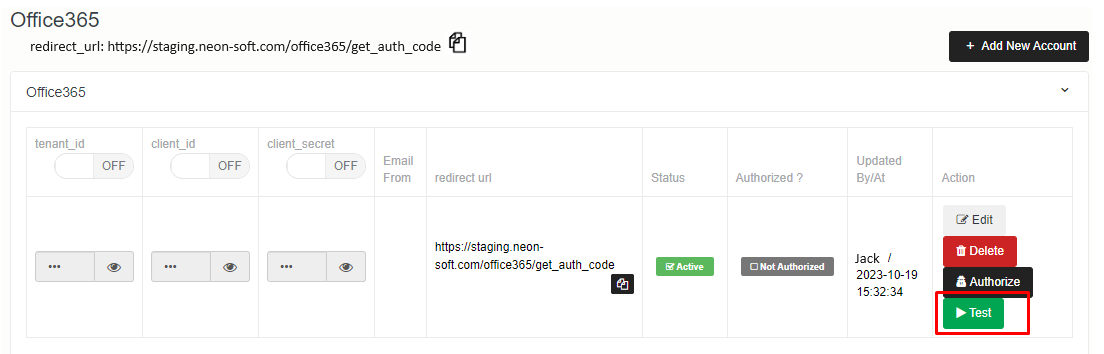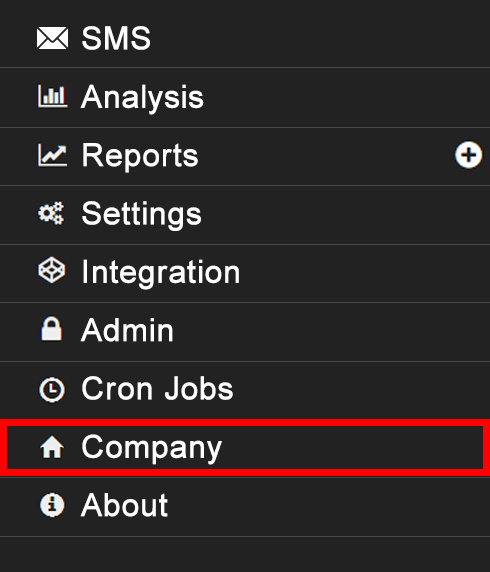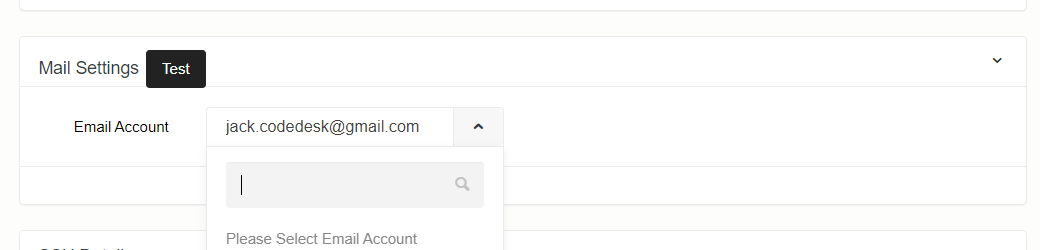Go to Microsoft azure and follow below steps
⇨ Go to Azure Active Directory / Microsoft Entra ID
⇨ Go to App Registration
⇨ Click on New Registration button
⇨ Fill the form as shown in screenshot and click on Register
⇨ Copy Redirect URL from your Neon domain -> integration-> email-> office365 for redirect_url
⇨ Click on Client Credentials (certificate, secret)
⇨ Click on New Client Secret -> Fill the form and click on Add
⇨ Then copy secret key value and keep it safe with you, it can be copy only this time, next time it will not be visible nor it can be copy
⇨ Now click on API permission in the left side menu
⇨ Click on add a permission -> Microsoft Graph -> Delegated permission
⇨ Now search “mail” and select all 8 mail permission and click on “Add permission” button.
⇨ Click on Grant admin consent button and then click on Yes
⇨ Now copy tenant id and client id
⇨ Now go to Neon (your domain)
⇨ Settings -> Email Settings
⇨ Select Office365 Business in Mailer Type drop-down
⇨ Add client id, tenant id and client secret copied from azure, check status checkbox and click on save button
⇨ After saving click on Authorize button
⇨ It will redirect you to Microsoft website where you will be asked to allow permission
⇨ Click on Accept button
That’s done, Email should be work now. You can test it by entering any valid email in “Send test Mail To” text box and then click on “Test Mail Settings”
Click on the Company icon in the left page menu.
Please Scroll down and check Mail Settings at the bottom, select Email Account from drop-down menu, scroll up and click on save button.